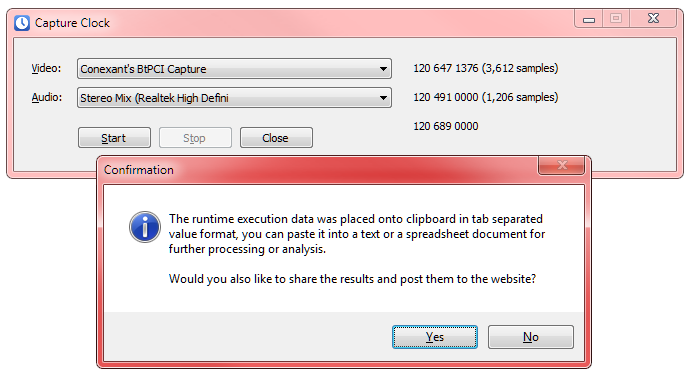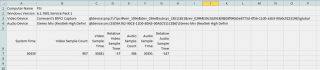Someone discovered the utility while browsing my public repository (the app prompts to post data back to the website, and the anonymous user accepted the offer and posted the report from this unpublished application), so I have to drop a few lines about the tool.
The idea is basically straightforward: live capture involves attaching time stamps to media samples, and there is a chance that the time stamps slide away causing unwanted effects on captured clip. The application captures video and audio simultaneously and tracks media sample time stamps, and compares them against system clock as well. Having it simply run for a few minutes one can see how the capture is doing and if any of the timings drift away. Being stopped it puts report onto clipboard and optionally posts it back to me online (no actually specific intent about this data, however if you want to share data for a device that does drift away, you are to only click once to send me the details).
The output is on clipboard in tab-separated values (TSV) format:
Computer Name PSI
Windows Version 6.1.7601 Service Pack 1
Video Device Conexant's BtPCI Capture @device:pnp:\\?\pci#ven_109e&dev_036e&subsys_18511851&rev_02#4&39c3dd91&0&08f0#{65e8773d-8f56-11d0-a3b9-00a0c9223196}\global
Audio Device Stereo Mix (Realtek High Defini @device:cm:{33D9A762-90C8-11D0-BD43-00A0C911CE86}\Stereo Mix (Realtek High Defini
System Time Video Sample Count Video Sample Time Relative Video Sample Time Audio Sample Count Audio Sample Time Relative Audio Sample Time
30439 907 30381 -57 304 30291 -147
Or you might prefer pasting it onto Excel:
By the way, this is also an easy way to ensure devices are operational and check effective video frame rate.
Download links:
- Partial Visual C++ .NET 2010 source code: Trac, Subversion
- Binaries: Win32 – CaptureClock.exe