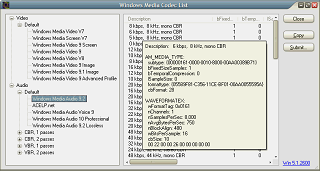Among things beyond of any understanding are those presented by Asustek/Asus engineers. While hardware is more or less OK, software is often confusing. Asus Eee PC 1000HE, out of which I own one, comes with Asus Eee PC Tray Utility 5.1.1.4008.

A helper application to provide quick access to certain hardware control functions, it is OK. No, you don’t have an option to close it and even if you kill it from task manager, another Asus utility will immediately relaunch it. It is a kind monther care from Asus who are just sure that they know the right way.
The laptop las an LCD of 1024×600 pixel reoslution, and, as it usually happens, most accurate, sharp and best looking image is on the display when screen resolution is also set to 1024×600. That is, one virtual screen resolution pixel that matches exactly one physical pixel on the LCD matrix. Do I need to be so much detailed on the obvious things, because everyone knows this as it seems? Everyone but Asus engineers who for some reasons sell laptops that automatically switch to default resolution 800×600. Even if you change resolution to desired one, the laptop will switch it back sometimes when you logon, when you reboot, when you use fast switch user capability… Could it be more stupid than that? Perhaps it could, but this way it is already rather annoying.
After less than two months, the hotkey which switches LCD resolution sunk down while it was only used for one thing: to bring back resolution of 1024×600, which beyound of any doubt had to be default resolution without any justification to fall back to a different one for no reason. The key is definitely not going to last for too long.

Out of curiosity, I started the utility on my desktop, where it immediately blinded me by turning off both of my Asus monitors and left me no other way to press reset button to reboot the box.
I thought that there might be an update for the utility on Asus Support website because this kind of thing had to be fixed with apologies and sincere promises to never happen again. I was reluctant to use Asus Update utility because it is more refined masterpiece of stupidity. However on the website, there is no utility in downloads at all. It could be a part of another downloadable package, but there was also no obvious indication that would give a hint what update is required.
So that only solution left was to anatomize the crapware and think of a workaround to at least for some time extend the life of the hotkey. The utility below, PostAsTrayCommand, will look for Asus tray icon utility to be running and will post a requested command (this way it can also be used to switch on or off wireless LAN, or the camera) to the utility.
To switch resolution to 1024×600, a command of 32797 has to be posted. The screenshot below gives an idea of other values, which might be useful:

To post a command, it needs to be started from command line “PostAsTrayCommand.exe 32797” and it makes sense to add it to Startup group to be automatically launched on logon.
A Visual C++ .NET 2008 source code is available from SVN, release binary included.