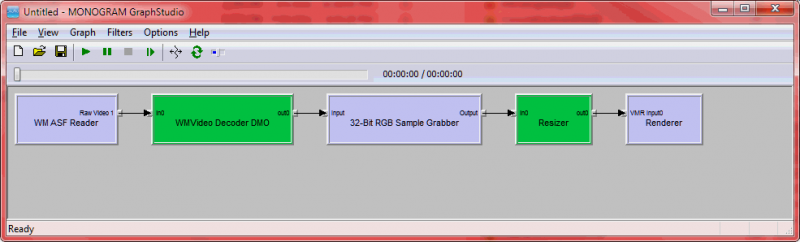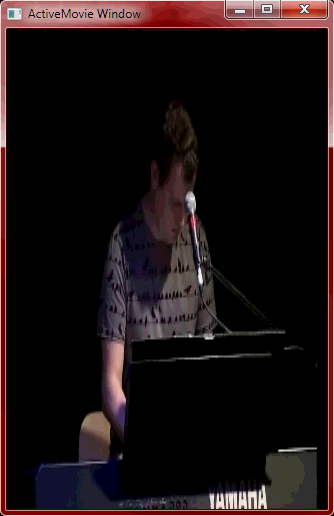Matthew van Eerde already made a similar wrapper over MFTEnumEx in How to enumerate Media Foundation transforms on your system, and this one extends it with enumeration of attributes, also listing them in human friendly way.
This sort of code should perhaps have been in Media Foundation SDK Samples, however we have what we have.
Media Foundation Transforms (MFTs) – they are registered and accessed through the registry, being available for enumeration with and without qualifying criteria. Some of the transforms are dual, DMO/MFT, some are MFT only which make their useful functionality not available directly for DirectShow pipeline. Luckily, the interface is similar to those of DMOs and making it reasonably possible to wrap one into another. Comparison of MFTs and DMOs shows how the two form factors compare one to the other.
Enumeration tool/utility shows availability of registered MFTs in the system. In Windows 7. For example, the output in Windows 7 workstation in provided below.
The output is a good cheat sheet for seeing support of media types in Windows components.
Download links:
- Partial Visual C++ 2012 source code: Trac, Subversion
- Binaries: Win32 & x64 EnumerateTransforms.exe